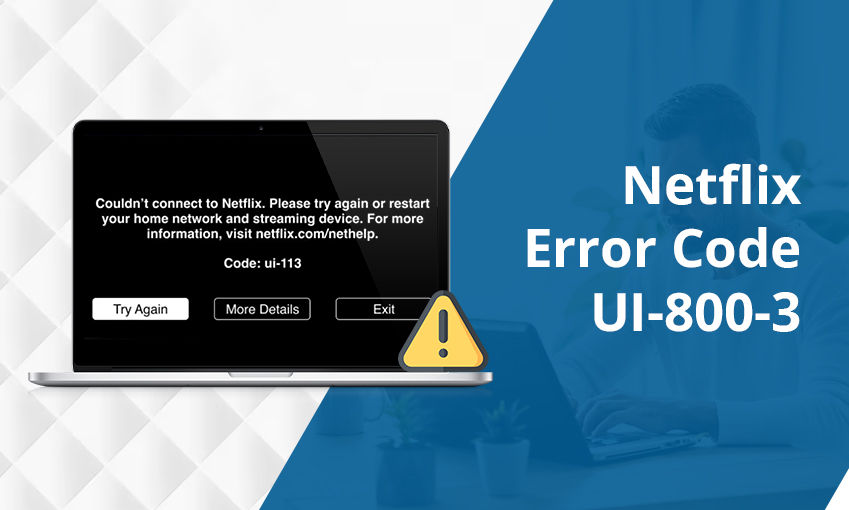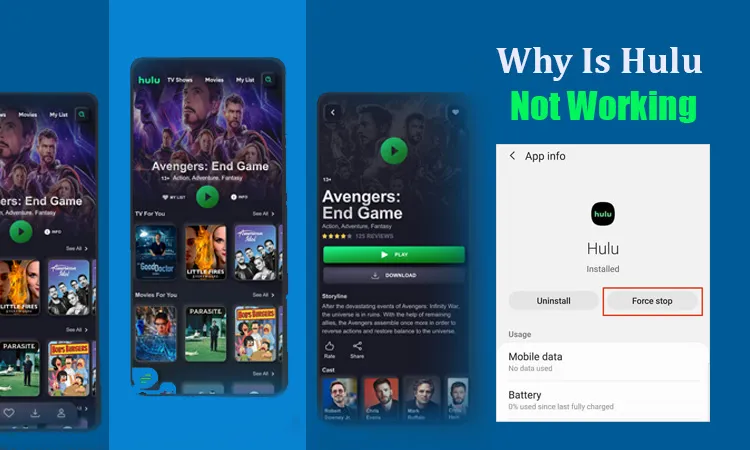
Why Is Hulu Not Working on My Smart Tv, Mac and Computer
If you are a frequent user of Hulu, you may be familiar with instances when it functions erratically. When the service does not load, open, or become unresponsive, you may wonder why is Hulu not working. This happens because servers experience downtime, sluggish internet connectivity, obsolete Hulu app, and excessive browser cache.
Fortunately, you can employ various techniques to make Hulu functional again. Users of various streaming devices, such as MacBooks, smart TVs, and computers can troubleshoot an unresponsive Hulu in multiple ways. Learn about these resolutions below.
Why Is My Hulu Not Working
If Hulu is stuck on loading or not working on your streaming device, there are a couple of reasons. These include:
- Sluggish internet connection
- Excessive cache data
- A glitch in the Hulu app
- Hulu server outage
- A non-updated Hulu app
- Problems in Wi-Fi connections
- Problems in your device
Why Is Hulu Not Working on Smart TV
Are you asking why is Hulu not working on my TV? Slow internet, app issues, server issues, and device incompatibility are its major causes. Use the fixes below.
1. Examine your net connectivity
An unstable internet connection won’t let you stream Hulu efficiently on your TV. 4K content streaming on Hulu requires you to have a 16 Mbps speed. For live streaming, you need 8 Mbps, and for watching the Hulu library, 3 Mbps is enough. Check whether your net speed meets these marks, and if it does not, call your ISP for high speed.
Also, check whether the Hulu servers are functioning properly.
2. Update the Hulu smart TV app
On many smart TVs, you need to manually update the Hulu app. So, if you miss updating it and keep running its older version, the app will malfunction. If your smart TV does not have the auto-update feature, delete the Hulu app and reinstall it to access its latest version.
3. Find out if Hulu supports your smart TV
Hulu isn’t compatible with every smart TV out there. It only supports the following devices.
- Vizio smart TV
- Samsung smart TV
- LG TV
- Android TV
- Roku
- Xbox
- 4th Generation Apple TV
- Nintendo Switch
- PlayStation 4 and 5
4. Delete the Hulu app cache
Clearing the cache from the app is one of the most effective workarounds for a malfunctioning Hulu app. Access the ‘Settings’ area in your TV, go to the list of apps. Choose ‘Hulu.’ Head to ‘Storage’ in Hulu and tap ‘Clear cache.’ Return to the home screen, choose the Hulu app, and find out if it streams properly.
Why Is Hulu Not Working on Mac/MacBook
Macs or MacBooks are another platform where Hulu glitches are common. If you find Hulu becoming unresponsive on your Mac or you can’t play it, the reasons can be server issues, a non-updated Hulu app, corrupt cache files, a DNS server, or an ad blocker.
You would be surprised to find out that the Hulu app cannot be downloaded on a Mac. Hulu suggests that you use your streaming account on Mac through the Chrome web app.
Now, use the following fixes to make Hulu functional.
1. Transition to a fast public DNS server
DNS servers are determined by the router on which your MacBook is configured. Your ISP provides it. But most of them are slow. You can transition to a fast public DNS server like Google’s public DNS, which is very quick.
- Go to your router’s dashboard by using the login URL. This URL will be on your router manual or router.
- Now, find DNS Settings.’
- Enter 8.8.8.8 under the primary DNS.
- Enter 8.8.4.4 under the secondary DNS.
- Save these changes.
- You can also change the server on your MacOS by going to ‘System Preferences’ and tapping ‘Network.’
- Tap ‘Advanced’ on the network service to which you are connected.
- Head to the ‘DNS’ tab and tap the ‘Lock’ button at the bottom.
- Now, tap ‘Add.’ On the first line, enter 8.8.8.8.
- On the second line, enter 8.8.4.4.
- Apply these changes.
2. Update your browser and clear browsing data
Is your browser not updated or has an excessive cache? These two causes commonly make people wonder why is Hulu not working on my Mac. Use these steps to update the browser and eliminate browsing data.
- Go to ‘System Preferences’ in Safari.
- Now, scroll to ‘Software update’ and get the browser updated.
- To clear the browsing data, go to ‘Preferences’ and choose ‘Privacy and security.’
- Here, clear the browsing data for all time.
- That’s it. Now, check if Hulu works on your Mac.
3. Disable all ad blockers and web extensions
Ad blockers and browser extensions conflict with the Hulu content and prevent it from loading. So, follow these points to remove them.
- On Chrome, tap ‘Menu’ and head to ‘More Tools.’
- Go to ‘Extensions’ and remove suspicious ones.
- If you use Safari on MacBook Pro or Air, go to ‘Preferences’ and then to the ‘Extensions’ tab.
- Empty the extension list.
4. Power cycle the MacBook
An easy method to fix loading or buffering issues in Hulu is power recycling. So, if you are asking why is Hulu not working on my MacBook, try power recycling the device.
Shut the MacBook fully. After ten seconds, turn it back on. You should also restart your router and turn it on after 30 seconds. When both devices boot up, connect the MacBook to your router and access it.
Why Is Hulu Not Working on Computer
There are several troubleshooting measures to fix Hulu not working on your PC. Follow this sequence to stream content on the app.
- Force close your Hulu app. Fully exit the app as well as other background programs. Now, open Hulu again.
- Power cycle your system. Power off your system, router, and modem. After several minutes, turn all the devices on.
- Access the settings of your system. See if you are running the latest Hulu version. Also, check whether your device is updated. If not, update both and try streaming.
- Clear data and cache. Move to the ‘Settings’ menu and find the option to clear cache or data. This action will free up the space so you can stream properly.
- Deactivate your device. Remove it from the account page of Hulu. Now, reactivate it and stream Hulu again.
After following these measures, you won’t ask why is Hulu not working on my computer.
Frequently Asked Questions
1. Why is Hulu not working suddenly?
Hulu may stop working suddenly because of poor internet or server problems. So, confirm that the servers are running. It’s also essential to examine whether your internet speed is good.
2. Why is Hulu stuck on the loading screen?
To fix Hulu getting stuck on loading, restart your web browser. Firstly, close the background applications and then restart your browser. If you still face this problem, clear the browser cache.
3. How can I force restart Hulu?
To force restart Hulu, close the app completely. Then open it again. Hit the ‘Home’ button on the remote of your smart TV. Go to the Hulu app and hit Enter to start it.
4. Why is Hulu not working on my Firestick?
If Hulu doesn’t work on your Firestick, check your internet connection. Also, examine if you are using an updated app version. Also, restart your Firestick or update it. Reinstalling the Hulu app can also work.
Concluding Words
Hopefully, this guide will help you make Hulu functional on your streaming device. You won’t need to spend hours fixing the underlying issue and will be able to enjoy shows glitch-free. If you need more assistance, contact Hulu Customer Service.

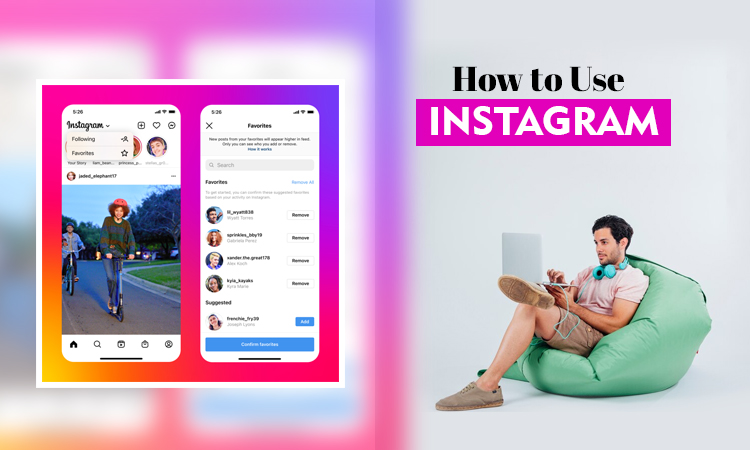
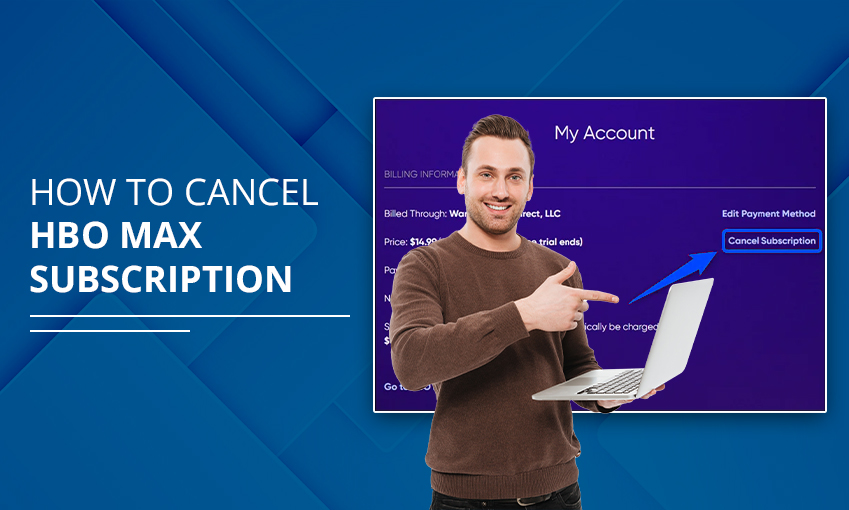
![How to Contact Netflix Customer Service – [5 Methods]](https://www.digihubexpert.com/wp-content/uploads/2023/12/How-to-Contact-Netflix-Customer-Service.jpg)