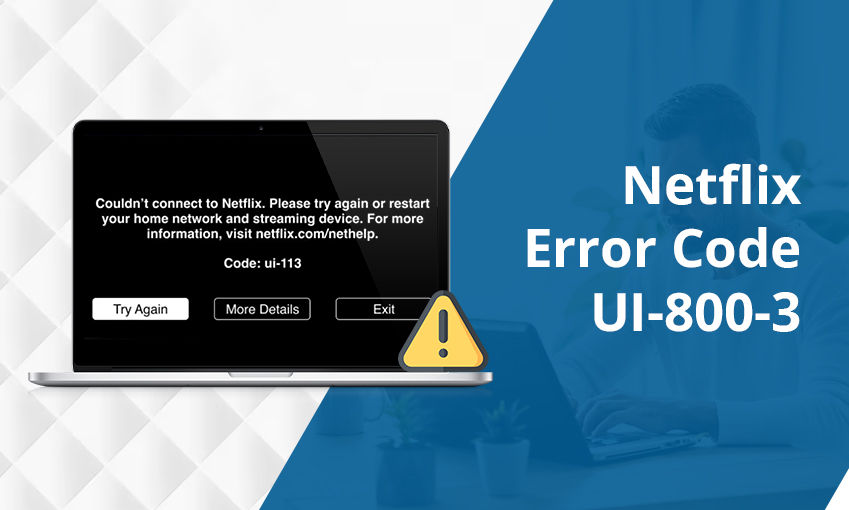![How to Post on Instagram – [Step-by-Step 2025]](https://www.digihubexpert.com/wp-content/uploads/2024/03/1-3.jpg)
How to Post on Instagram – [Step-by-Step 2025]
If you want to know how to post on Instagram, click on the + icon, choose an image or video, crop the image, use a filter, include a caption, use emojis, and follow the instructions.
If you are confused or have some questions lurking behind you, you’d better read this whole blog. This blog will allow you to know how to share a post on Instagram and the following:
How to post multiple photos on Instagram, and how to repost on Instagram. We assure you that when you read this whole blog, you will be able to post on Instagram without any hesitation.
How to Post on Instagram:
The following are the steps to post on Instagram:
1. Hit the + Icon:
The first thing you need to do to post on Instagram is to click on the ‘+’ icon, which is located at the top of your screen. After that, choose what type of post you want to share from the list.
2. Pick an Image or Video:
In the second step, Instagram will show you the videos or photos saved on your phone from its gallery or library. Then, pick the one or (ones) you want to post to the app. Or, you can click on the camera icon to take a video or photo from the app.
If you have decided to share more than one image on a single post, called a carousel post, click on the stacked square icon. After that, pick the images you want to post. When you select the images, you will see numbers. Remember, on Instagram, you can post at most 10 images in one carousel post.
When having chosen the photo or image to be posted, hit ‘Next’, which is on the right side of your screen.
3. Crop Your Image:
Instagram lets its users crop their images within the app directly, so if your photo cropping is remaining, don’t worry. All you need is to pinch the screen where the image is shown so that you can crop it to have the image size you want.
4. Use a Filter:
Adding filters to your images doesn’t require you to be a graphic designer. In fact, Instagram has 24 filters for its users and some editing tools. If you use them, you can add more charm to your images by adjusting the brightness, saturation, or contrast of the image.
For that, you need to scroll to the right to find the filter options. After that, tap on anyone to preview how it would look on your image. When you find everything okay, hit the arrow at the top right corner of your screen.
5. Have a Caption:
The way to create copy for an ad, that’s where you wish to write a caption to be with your image. Text is considered the best way to explain something with your post. In fact, it can also help you optimize your post on Instagram.
However, you must remember that the caption you create must be creative, informative, educational, or enthralling. After that, your followers will engage with your post when it appears on their feed.
6. Add Emojis, If Necessary:
To grab the attention of your followers or any Instagram users, you’d better bank on emojis in your Instagram post caption. If you can find relevant emojis in your caption, move ahead.
However, avoid using too many emojis, as they can spoil everything. So, go for at most 5 emojis.
7. Use Hashtags:
Instagram’s search feature allows its users to look for content using hashtags. So, it’s wise to have relevant hashtags in your caption.
If some Instagram users look for a hashtag you put in your caption, there is a higher chance of your post being seen. In fact, other posts that included the same hashtag can also be seen.
8. Include the Location Tag:
When your brand launches a new product or organizes an event in a specific city but you want to include the location information in your caption, you’d better use the ‘Add Location’ function for this.
Just hit the ‘Add Location’ text to pick from a recommended list of locations. Doing this will allow you to be as clear as a specific building or as general as the city or country where it happens. No matter what you choose, it will be much easier to find your post on Instagram for people.
9. Use Other Social Media Platforms for Your Post:
If you want your Instagram post to appear on other social media sites like your Facebook page or Twitter account, you just need to slide the bar, from the left to the right.
After that, hit ‘Share’ in the top right corner, and Instagram will help you share your post to the chosen social media sites.
How to Post Multiple Photos on Instagram:
If you need to add multiple photos and videos to a single post, reach your main Instagram feed screen. Thereafter, take the following steps:
- Click on the photo icon – ‘+’ icon.
- Choose your library on the left side of the screen.
- Hit the button of ‘Select Multiple’ towards the bottom of your screen and above the gallery.
- Choose, at most, 10 images – the maximum Instagram post size.
- Add the filters and edit the remaining information for your visuals.
- Post the content.
You can click on and hold whatever videos or photos you wish to upload rather than pressing the multiple photo icon. After pressing and holding, you need to wait for a blue circle, which will have a number to appear on the right side of your image.
How to Re-post a Post on Instagram:
Take the following 4 steps to repost photos on Instagram:
- Open Instagram and look for the photo you need to repost. After that, take a screenshot of this photo.
- When you have the photo saved to the camera roll, click on the plus-sign icon within Instagram. After that, click on the post, and choose your screenshot as you would any other image you wish to share on this platform.
- Thereafter, you can resize your post to make the image appear only by using the resize functionality within Instagram. Or, if you wish to crop before uploading your photo, use your phone’s editing functionality.
- Ensure that you credit the source of the image in your caption. After that, tag their account by means of their Instagram handle.
Let’s Conclude All:
To post on Instagram, hit the + icon, pick an image or video, crop the image, use a filter, have a caption, use emojis, include hashtags, use the location tag, and use other social media platforms so that you can share your post.
If you still find something going over your head, call the Instagram support number, (650) 543-4800. Thereafter, the Instagram customer service representative will help you go through the whole process of posting on Instagram.
Frequently Asked Questions:
How do you post on Instagram step by step?
The steps to post on Instagram include clicking on the + icon, selecting an image or video, cropping the image, using a filter, including a caption, adding emojis, using hashtags, including the location tag, and hitting ‘Share’.
What are all the ways to post on Instagram?
The four main types of ways to post on Instagram are the following:
- Story
- Post
- Reel
- Live Video
How do I share a post on Instagram?
To share someone else’s post on Instagram, look for the post you wish to share, hit the airplane share icon, click on Add post to story (The Instagram Story will be seen in edit mode with the post’s photo embedded in the center), add what you want to the Story, and hit Your Story to post it. So, when you think, ‘How to post on Instagram story?’, follow these steps.
What should my first Instagram post be?
Use a post that allows your audience who you are, your profession, and why people should follow you. So, post something that can give your audience a clear idea of your business, how you can help them solve an issue or pain point, and the like.
How to post on Instagram with music?
You can add music to your Instagram Stories by using the ‘Music’ sticker. When you click on the sticker, pick a track from Instagram’s music library.

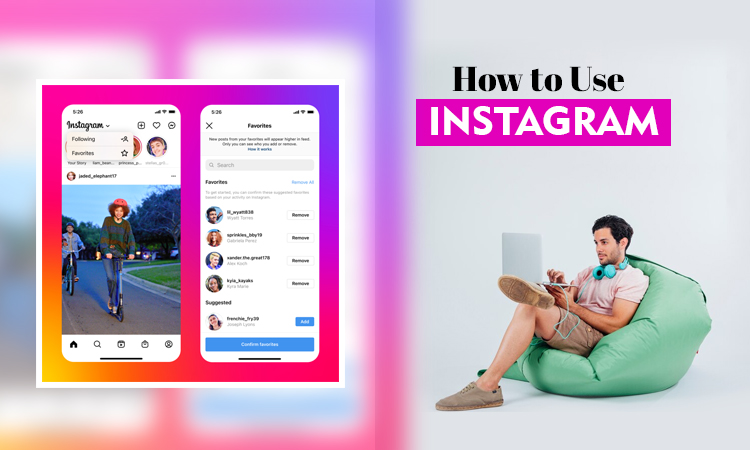
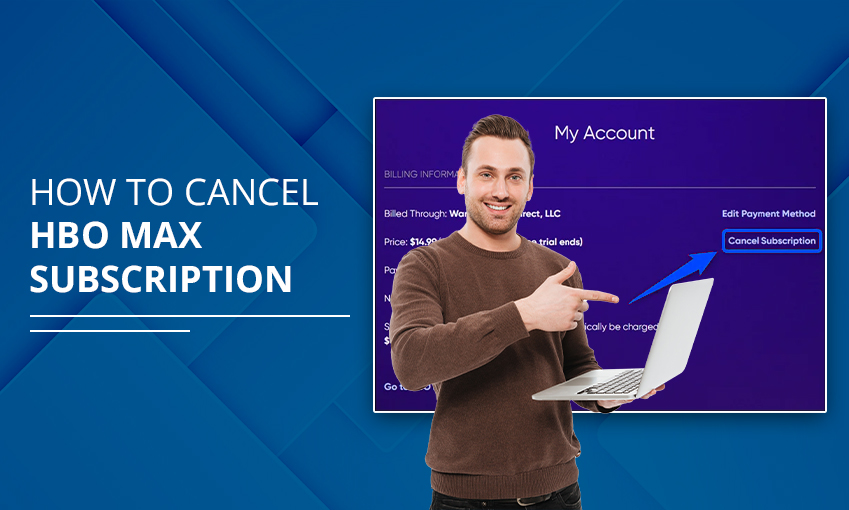
![How to Contact Netflix Customer Service – [5 Methods]](https://www.digihubexpert.com/wp-content/uploads/2023/12/How-to-Contact-Netflix-Customer-Service.jpg)