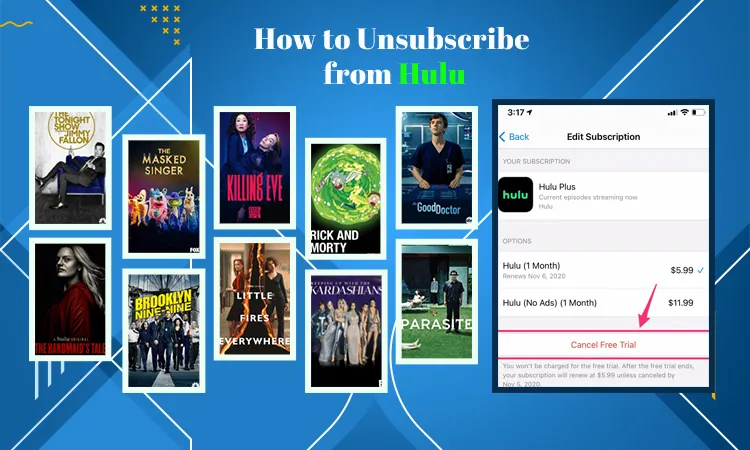
How to Unsubscribe from Hulu on iPhone, Android and Roku
Do you no longer wish to use Hulu and are thinking of exploring other streaming services? Knowing how to unsubscribe from Hulu correctly will help you quickly cancel your subscription. You can unsubscribe from this service on various devices and third-party providers.
The basic process entails logging into your account, tapping ‘Cancel’ under ‘Your Subscription’, and then choosing to cancel the subscription.
Note that you can renew the subscription anytime in the future or even pause your subscription for 12 weeks. In this article, we will describe the stepwise process of unsubscribing from Hulu on different devices and platforms.
How to Unsubscribe from Hulu on Web or Desktop
You can easily end your Hulu subscription via the website of the service.
- Navigate to Hulu.com on a web browser of your choice.
- Once there, hit the ‘Login’ button at the top-right portion.
- Now, sign into your account and choose your name. It is present in the upper-right portion.
- Choose the ‘Account’ option.
- Now, slide to the screens.
- Here, tap the ‘Cancel’ option.
- After that, choose the ‘Continue to cancel.’
- You will also be given the option to temporarily suspend your subscription to Hulu.
- You can opt for this option if you desire to. It is free.
- But if you don’t want to temporarily cancel your membership, choose the ‘No, cancel subscription’ option.
- That’s it. You have ended your subscription to Hulu.
- However, if you are in the middle of your billing cycle, you can still access content from the service until your billing period ends.
How to Unsubscribe from Hulu on iPhone and Android
On an iPhone, you cannot unsubscribe from Hulu. So, you will need to manage your subscription. But this is not the case with the Hulu app on Android. We have outlined the steps to cancel Hulu on an iPhone and Android below.
Steps to unsubscribe from Hulu on Android
- Firstly, open the Hulu application.
- Next, tap ‘Account.’ It will be at the bottom right part.
- After that, tap ‘Account’ and fill out your password.
- Now, touch ‘Cancel’ which is beside the option ‘Cancel your subscription.’
Steps to cancel Hulu on iTunes
iPhone users also use iTunes to subscribe to Hulu. It means linking the Hulu subscription to an Apple ID and using the credit or debit card payment method with iTunes. You can manage your subscription via the Apple ID and cancel Hulu on your iPhone.
- Go to the ‘Account’ menu on iTunes.
- Choose ‘View my account.’
- Next, sign in with your Apple ID.
- Go to the ‘Settings’ area.
- Choose ‘Manage’ beside ‘Subscriptions.’
- Now, choose ‘Edit’ beside Hulu.
- On the page that opens, there will be the option to cancel the subscription. Choose it.
How to Unsubscribe from Hulu on Roku?
You can unsubscribe or cancel your Hulu subscription on Roku via your Roku account or through the Roku website. Both of these procedures are explained below.
End Hulu on your Roku device
- Access the home screen of Roku.
- Here, find the Hulu app, highlight it, and press the star button on Roku’s remote.
- Now, choose the ‘Manage subscription’ option.
- Finally, choose ‘Cancel subscription.’
Unsubscribe from Hulu via the Roku website
- Access your account page on Roku. Go to my.roku.com/signin to navigate to this page.
- Here, choose the ‘Manage your subscriptions’ option.
- After that, choose the ‘Unsubscribe’ option beside Hulu.
- If you cannot see Hulu in the list of subscriptions, it means that you have subscribed to the app through some other third-party service.
Steps to remove the Hulu app from the Roku home screen
If you’ve ended the Hulu subscription, there’s no point in keeping its app on the Roku home screen. Remove Hulu by following these steps.
- Head to the Roku’s home screen.
- Here, find the Hulu app, highlight it, and hit the star button present on the Roku remote.
- After that, choose the ‘Remove channel’ option.
- Follow it up by choosing the ‘Remove’ option.
Cancel the Free Trial of Hulu on TV
Are you on your Hulu free trial and don’t want to continue it any further? Use these steps to cancel it.
- Launch the Hulu application through the streaming device’s controller.
- Now, get to the ‘Account Settings.’
- Sign in to Hulu and find the ‘Your Subscription’ option.
- Use the prompts to unsubscribe from Hulu Live TV.
How to Unsubscribe from Hulu on Xfinity and HBO Max
Cancelling the Hulu plan on services like Xfinity, and HBO Max is also quite easy. Just follow the pointers here.
- Unsubscribe from Hulu on Xfinity
- Login to your Xfinity account.
- Find and click the ‘Services’ tab.
- Get down to ‘TV’ and tap ‘Manage’ beside Hulu.
- Next, tap ‘Cancel subscription.’
- Cancel Hulu on HBO Max
- Login to your account on the HBO Max website.
- After that, tap your name at the top right.
- On the menu, choose ‘Subscription.’
- Now, select ‘Manage subscription.’
- On the new window, tap ‘Cancel subscription.’
- Choose a reason and tap ‘Yes, cancel subscription.’
Unsubscribe from Hulu + Live TV Subscription
Doing away with a Hulu + Live TV subscription is a good idea when you are on a budget. Although it is possible through the Hulu + Live TV app, it is recommended to cancel it on a PC or laptop.
- Enter into your account on the Hulu website.
- Now, tap your name and hit ‘Account.’
- Here, scroll down till you arrive at ‘Cancel your subscription.’
- Tap it.
- Next, tap ‘Continue to cancel.’
- To permanently unsubscribe from Hulu + Live TV, keep clicking ‘Continue to cancel.’
Frequently Asked Questions
1. How do I cancel my Hulu subscription to Roku?
Head to Hulu.com and log into your account. Choose the ‘Account’ option and tap the ‘Cancel’ button at the end of the screen. Choose the ‘Continue to cancel’ button followed by ‘No, cancel the subscription.’
2. Can I easily cancel Hulu?
You can quickly cancel Hulu through various mediums. Do it through the Hulu website, on iPhone or Android, through iTunes, as well as in other third-party services. These include PlayStation 4, Roku, and HBO Showtime, among others.
3. How do I cancel Hulu on Amazon?
You can cancel your Hulu subscription on Amazon through Hulu.com or Amazon Pay. After canceling, you will have access to Hulu content until your existing billing cycle ends.
Final Words
Canceling or unsubscribing from Hulu is an effortless process. No matter the platform you use to cancel the service, the steps are more or less similar. Use this handy guide to unsubscribe from Hulu whenever you feel disinterested in using it. For any issues, contact a Hulu Customer Service Number for Better Assistance
Related Resources: