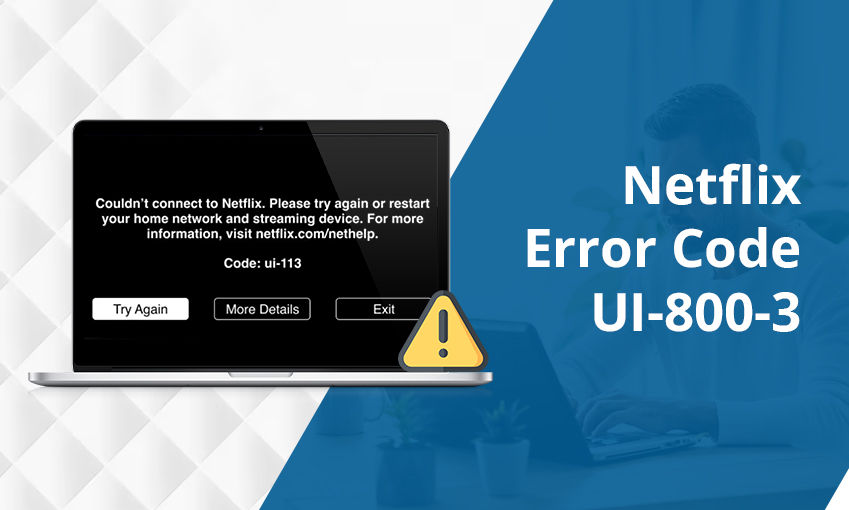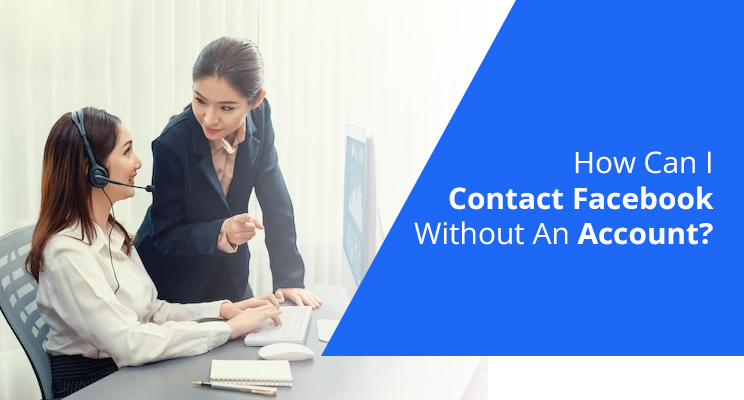
How to Change or Reset Your Facebook Password
Are you worried about your information online and wondering how to change your Facebook password? Knowing the process for the same is crucial for everyone. Facebook stores considerable personal information and can be exposed to cyber criminals if you don’t take care of your security.
To change your Facebook password, you need to visit the ‘Security & Privacy’ tab to do so. In the ‘Security & Login’ section, you’ll be able to edit your password easily. Keep reading to learn about this process in detail.
How to Change Facebook Password on Computer
Follow this method to change the Facebook password on your PC.
- Sign in to your Facebook account.
- Now, press the profile picture.
- Now, pick the ‘Settings and Privacy’ option and then tap ‘Settings.’
- Tap ‘Security & Login.’
- You’ll see ‘Edit’ right next to ‘Change password.’
- Tap it and enter the password you will be using
- Follow it by entering the old password
- Tap ‘Save changes.’
- Start employing the new password to sign into your Facebook account.
How to Change Facebook Password on iPhone
iPhone and Android devices are often used by people to log into Facebook. If you want to modify your password on your smartphone like iPhone quickly, follow these points.
- Launch the Facebook app and hit your profile.
- Choose the ‘Settings and Privacy’ option.
- Go to ‘Settings.’
- Locate and press ‘Security & Login.’
- Tap ‘Change password’ which is under ‘Login.’
- Enter the current and new password on the fields
- Next, tap ‘Update password’
- That’s it. This is the new password you can use whenever logging into your account.
How to Change Facebook Password Without Old Password
Not everyone recalls their original password on Facebook. If you are one of them, use these pointers to change the password without the old one.
- Open Facebook on any device.
- You will see a set of steps below the ‘Change your password’ option.
- Click the ‘Forgot your password?’ button.
- Now, go by all the steps to reset your password.
- If you follow them correctly, your password will be changed.
How Can You Get A Password Reset Code to Change Facebook Password
A password-reset code from Facebook is a great tool to reset your password. You can request this password before you use a system from an untrustworthy system. Use these points to get a reset code and modify your password.
- Log into Facebook and navigate to the ‘Update your security information’ screen.
- Now, you’ll be asked by Facebook to send an SMS to 32665 with the message ‘otp.’ Ensure to send this message from a phone connected to your Facebook.
- Facebook will respond with a 6-character security code for your phone number.
- Use this one-time password in the ‘Password’ section when logging into Facebook.
- Note that one-time passwords are valid only for 20 minutes. So, you must enter it within 20 minutes of getting it on your phone.
- Now, you can change your password for Facebook further.
How to Set a Recovery Email or Contact Number on Facebook
A recovery email or phone number acts as extra layers of verification. They help you re-access your Facebook if you cannot log in using the password. Here’s how to set them up.
- Sign into Facebook.
- Touch or click your profile picture.
- Now select ‘Security and privacy.’
- Press ‘Settings.’
- Go to the ‘General’ tab.
- Here, choose ‘Contact.’
- Enter your recovery email address and tap ‘Add.’
- Tap ‘Contact.’ This will let you add your backup phone number.
- Now, pick the ‘Add your phone number?’ option.
- Put in your recovery phone number.
- You’ll soon receive an SMS from Facebook.
- Use the instructions to change or reset your password.
Frequently Asked Questions
1. How do I log into Facebook to change my password?
Choose your profile after signing into your Facebook account. Head to ‘Settings and Privacy’ and tap ‘Settings’ followed by ‘Security & Login.’ Click ‘Edit’ and put in your existing and prior passwords.
2. How to reset your Facebook password?
Go to the ‘Settings & Privacy’ section in your Facebook account. Tap ‘Settings’ and then ‘Security & Login.’ Now, hit ‘Edit’ and put in your existing and prior Facebook credentials.
3. How to change your password?
You can change your password by going to the Settings section of any social media platform like Facebook. Once there, visit the security section, and you can edit the existing password and replace it with a strong one.
4. Why can’t I change my password on Facebook?
Facebook tries to keep your account safe so, you can only change your password a certain number of times. If you have tried to change your password many times, Facebook will prevent you from resetting it for 24 hours.
Concluding Words
Now, there’s no need to worry when you want to change your Facebook password. This guide will help you whenever you plan to change or reset your password. If you need some help, seek the aid of Facebook support.

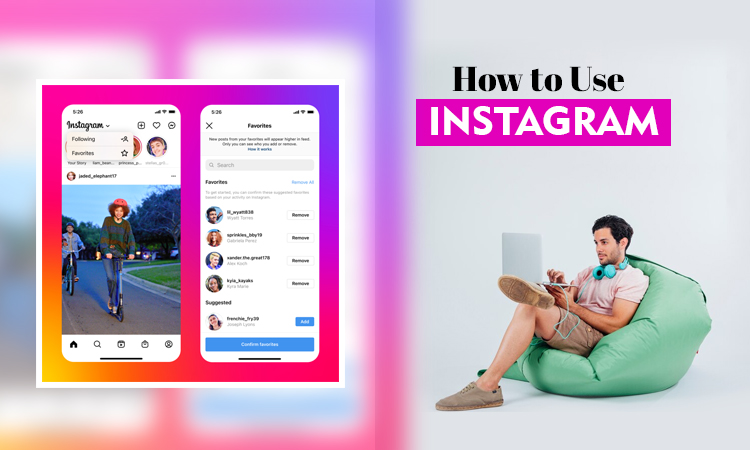
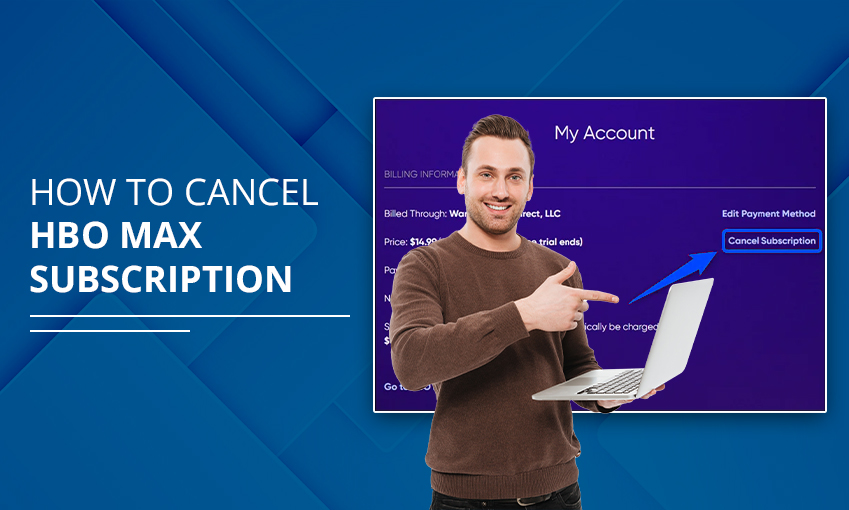
![How to Contact Netflix Customer Service – [5 Methods]](https://www.digihubexpert.com/wp-content/uploads/2023/12/How-to-Contact-Netflix-Customer-Service.jpg)