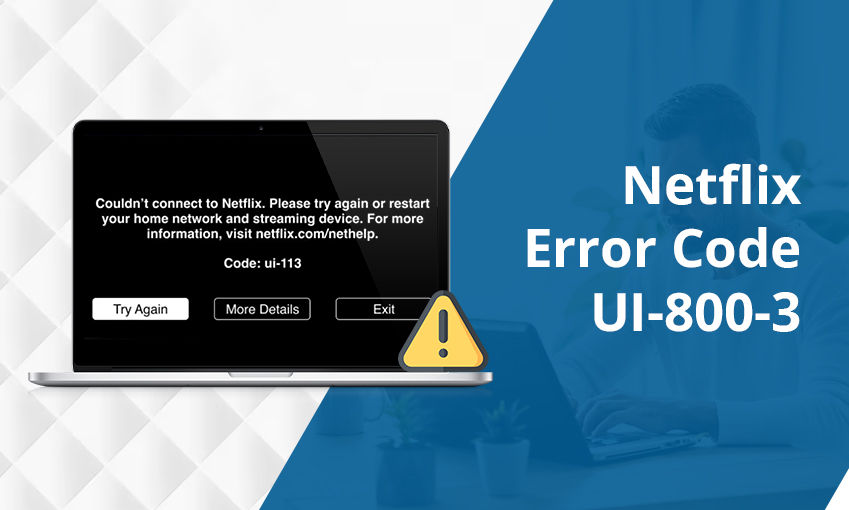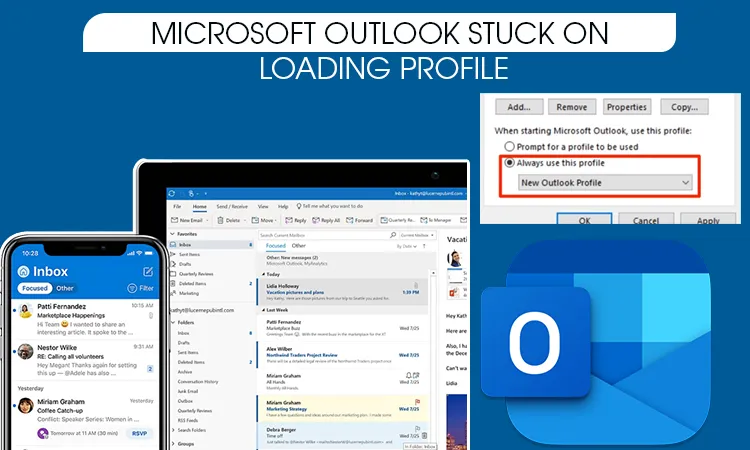
7 Fixes for Outlook Stuck on Loading Profile Problem
Worldwide, Outlook is known as one of the most popular email clients that lets millions of users send and receive emails to manage their professional information with ease. Outlook comes with lots of amazing features and options with which, users can compose, send, and receive emails. Besides managing emails, one can also schedule meetings and handle calendars. Despite various benefits and applications, there comes a time when Outlook users face hurdles in accessing their mail accounts. “Outlook stuck on loading profile” is one of the most common issues faced by many users. In case, you are having difficulty accessing your Outlook mail account and are not able to resolve the issue on your own, then, find the solutions in this blog. When you are encountering “Outlook stops at on loading profile” then, it may be because of several valid reasons. Below, we have given a comprehensive guide to resolving this error.
Why is Outlook Stuck on Loading Profile?
Before we begin to fix issues by using our troubleshooting tips and techniques, let’s first have a look at some basic valid reasons that lead to this error in Outlook.
- In case your Outlook is stuck at loading profile then, it can happen due to a corrupted MS Outlook profile. Your Outlook Mail has been corrupted and that’s why you are facing such an issue. In this situation, you can contact Outlook customer care support to fix this error.
- Another reason that can be responsible for the Outlook loading profile issue is the technical glitches in the navigation panel.
- In case, none of the above cases is with you then, your device can have some compatibility issues with the MS Outlook Mail app.
- There could be some issues or glitches with Add-ins.
- Bad OST/PST File.
- Outlook is unable to start with administrative privileges.
Now that you have understood the valid reasons behind Outlook loading profile issues. Below you can see some troubleshooting tips and techniques that can help you fix this issue.
How to Fix Outlook Stuck on Loading Profile Problem
Below you can follow some tips and techniques that can help in resolving Outlook errors:-
1. Run MS Outlook as Administrator
This is considered one of the basic and most common ways to fix Outlook issues. Below you can see the simple steps to resolve Outlook’s stuck loading problem. The administrator mode helps Outlook to work in a better way so that users can easily use their Mail account with ease and comfort.
- First, you will have to find and open the” MS Outlook” shortcut on your PC and right-click on it.
- Now, here you will have to choose the option “run as administrator”.
- Tap on “Yes” when the screen prompts with an option
2. Disable Compatibility issues on MS Outlook
If you are facing Outlook stuck on loading then, it could be because your device or phone may not have compatibility with the Outlook Mail app. Below you can see the steps to fix this issue.
A step-by-step guide to fix Outlook compatibility issues:-
- For this, you will have to find and right-click on the “outlook.exe” file.
- Now, here you will have to click on the “Properties” section.
- Then, go to the “compatibility” tab and tap on it.
- From here, uncheck the box present next to “run this program in compatibility mode”. And proceed further.
- Hit the “Apply” button for confirmation.
- Open the MS Outlook with the same executable file and see if it is working.
3. Reset or configure the navigation panel
On the left-hand side of the Outlook screen, you can find the navigation panel. Through this panel, users can easily email, contact, and other crucial information. See the procedure below to reset the navigation panel of the Mail app.
- Close “MS Outlook”.
- Open the Run box, and type “outlook.exe/resetnavpane”.
- Next, click the ” enter” button.
4. Fix MS Outlook Mail Data Files
Follow the given steps to rectify MS Outlook data files:-
- Close your “MS Outlook” window.
- After that, you will have to go to the “C/program files” and look for “SCANPST.exe”.
- Once you find the file then, double-click on it, and after that, click on the “browse” option to set the path for your PST file.
- By default, the location is in “document/Outlook” files.
- When PST is loaded successfully then, you can hit the “Start” button.
- After completing the above entire process, a dialogue box will appear on your screen with the number of inconsistencies discovered.
- Put a tick mark on the box present next to “Make a backup of the scanned file before repairing”.
- And then, click on the “Repair” option.
- Finally, open Outlook again to check whether the Outlook error is resolved or not.
5. Open Ms. Outlook in a safe Mode
- Close the screen of your MS Outlook.
- Press the “Windows + R” key and type “Outlook.exe /safe”.
- Then, you need to hit the “Enter” button and this will launch your MS Outlook in safe mode.
- Confirm your Outlook profile, click the “File” tab, and select “Options”.
- Tab on the “add-ins” option.
- From the drop-down menu, choose “Com add-ins”.
- Hit the “Go” button.
- After this uncheck the box present next to the add-ins.
- Click the “OK” button and close MS Outlook.
- Once all these steps are followed successfully then, you can restart MS Outlook and try logging into your account.
- We hope you can fix this issue.
Frequently Asked Questions
1. How do I fix Outlook stuck on loading profile?
To fix the “Outlook loading issue”, you can simply check the troubleshooting tips and techniques mentioned in this blog. Follow the troubleshooting tips to get rid of the “Outlook stuck error”. 1 you can run Outlook as administrator, 2. You can fix the navigation panel 3. Launch the Mail app in a safe mode, etc.
2. Why does my Outlook keep saying loading profile?
It is because of various valid reasons such as a corrupted Outlook profile, technical errors in the navigation panel, etc. Read the troubleshooting guide in this blog.
3. Why is Outlook taking forever to load?
If this issue is happening to you then, it is because of various valid reasons such as glitches in the navigation panel, corrupted Outlook files, etc. You check the guide above and follow troubleshooting tips and techniques to resolve this error.
4. How do I refresh my Outlook profile?
You can follow the below-mentioned steps to refresh Outlook:-
- Go to “Account Settings” and tap on it.
- On the Email tab, choose your account (profile), and then, you will have to choose “repair”.
- After these steps are followed then, restart your Outlook Mail app.
The End Note!
“Outlook Stuck on loading profile” is one of the most common issues that lots of Outlook users face. Believe it or not, there is nothing wrong with it as it happens to many users and you can resolve it with some simple steps given in this blog. Above we have given some troubleshooting tips and techniques that can assist you in fixing errors.

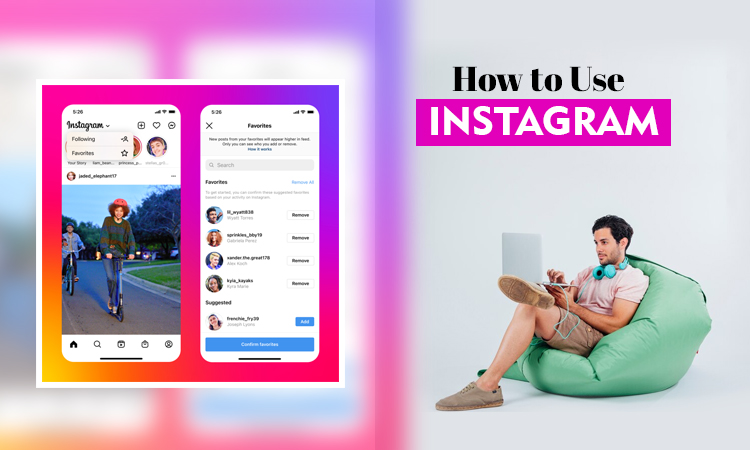
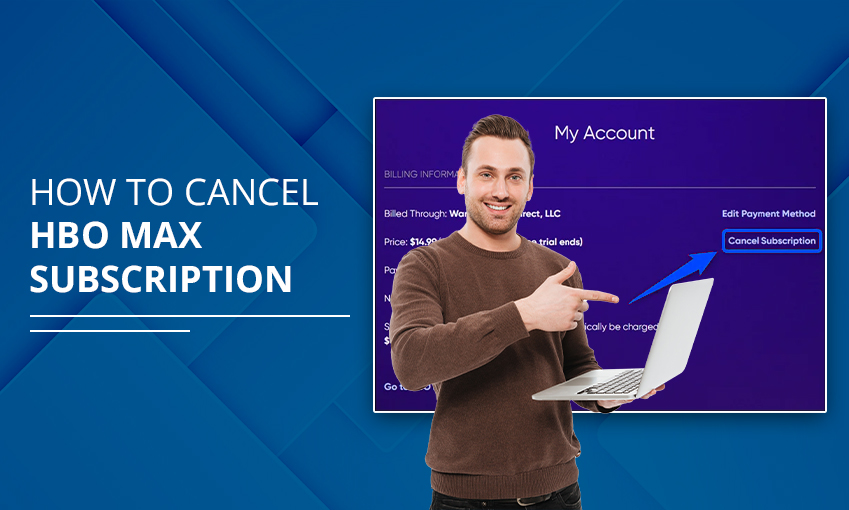
![How to Contact Netflix Customer Service – [5 Methods]](https://www.digihubexpert.com/wp-content/uploads/2023/12/How-to-Contact-Netflix-Customer-Service.jpg)