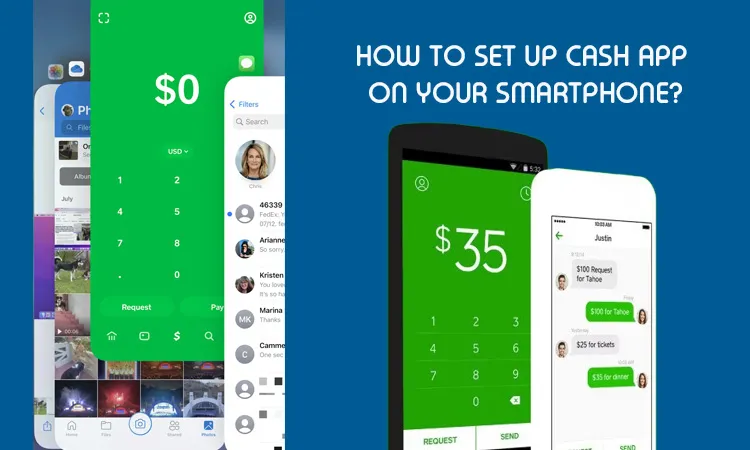
How To Set Up Cash App On Your Smartphone?
Cash App is one of the popular mobile payment services that lets you electronically send money to your family and friends by just using your Smartphone. Cash App is free to use the app and accepts certain debit cards and credit cards, and it also accepts Bitcoin you can instantly send Bitcoin to any $Cashtag for free, right from Cash App. It also creates a bunch of queries like“How to set up Cash App on your Smartphone?” Thus, here we have provided a closer look at How to use Cash App and how to send your first payment through it.
Formerly it was known as Square Cash; Cash App is a peer-to-peer mobile payment app founded by the mobile payment platform Square in 2013 in the US. Cash App lets you send money to anyone with just a phone number, email address, or $Cashtag (a unique Cash App ID); this is what one needs to set it up.
Crucial things you need to know about Cash App are:
Cash App is a free financial service provider to use for sending, receiving, and transferring money using any valid debit card or bank account. Credit card transfers will deduct a 3% transaction fee on the whole transaction. Cash App currently does not support international money transfers and payments (domestic transfers only). Transfers are sent immediately i.e. deducted from your account instantly and can be deposited to a domestic bank account same-day for a fee, or within one to three days for free of cost.
By app default, you can send up to $250 within any 7-day period only and receive up to $1,000 within a period of 30 days. However, you can increase these limits by altering the settings.
Payments are instant and generally can’t be canceled if you make an error while making the payment. Cash App is available for both iPhone and Android platforms as well.
Currently, Cash App doesn’t support payments to international recipients other than the US and UK. If you need to send international payments, consider using another payment service.
How Secure Is Cash App?
According to Cash App, any information you submit is encrypted and sent to their servers securely for storage and transmission, both over Wi-Fi connections or data services. This information is wirelessly secured and updated from time to time by the Cash App.
Cash App has also established itself as PCI Data Security Standard (PCI-DSS) Level 1 compliant. PCI-DSS is an industry-standard setup protocol by the Payment Card Industry Security Standards Council for the surety that merchants follow a high level of security when processing credit cards digitally over networks.
Security Tip:
While Cash App transactions are encrypted and widely based on blockchain technology, you may also go for consider a VPN (virtual private network) app when using financial services apps like Cash App over a public Wi-Fi network.
How to Set up Cash App on Your Smartphone for the first time?
If you feel ready to with the Cash App app; here we provide detailed step-by-step instructions to set up the app on your Smartphone and send your first payment. These instructions work for both iPhone and Android as well.
To give you a gentle push towards this, you’ll need to download and install Cash App on your Smartphone.
If you are a first-time user of this app, you’ll be asked to enter a phone number or email ID. You have the choice of how you prefer to receive verification codes from the Cash App on your Smartphone. You will then be sent a code to verify your account; in general OTP.
To verify that you are using the app with your own IDs; now enter the code you were sent into Cash App.
Once you make yourself verified through the app, you’ll be asked to enter bank details using your debit card. You’ll need to enter your debit card number there too (a credit card will not work there). You can also skip this process and tap on adding your debit card later. Enter your specified first and last name as it appears on your debit card(be careful as it is case-sensitive).
Choose a $Cashtag, which is your unique identifier throughout the Cash App, and it can also be used by others to get paid by someone i.e. it also works as your bank account number to make payment and receive it. A $Cashtag must include at least one alphabetical letter and a maximum of 20 characters in it; like, $JohnSmith123.
The App will request you if you want to invite friends to get a Cash App bonus of $5. Although this step is optional. You will have the option to add your contact later while making a payment through the app.
How to make a successful Payment Using a Cash App?
Once you’ve installed Cash App on your smartphone, you can send money to someone. You need to set the payment method first (if you haven’t set it up already), and you need to have the recipient’s phone number, email address, or $Cashtag and other credentials just to verify them while payment. Add a Payment Method to Cash App, If you haven’t set up a debit card or any other type of funding source yet then you can go for this, you’ll need to do this before sending any type of payment through the app. If you’ve already set up a debit card, skip this process and jump to another section. To set up a payment method, open the Cash App and click the bank logo symbol at the bottom of your phone’s screen.
Notice that the bank symbol will change itself to a $ symbol depending on whether you have funds available for withdrawal or transfer in your account or not.
On your next screen, you have the option of setting up a Bank Account (through debit card), Cash, or Bitcoin for making payments. Choose the funding source you wish to use and follow the live instructions popping up. Sending a payment using the Cash App
Once you’ve set up your funding source i.e. bank, then you can begin your payments. With a few taps, you’ll be able to send money to your friends and family within a pinch second.
Conclusion!
Follow the steps we provided hear with the detailed step-by-step instructions to set up the app on your Smartphone and send your first payment. These instructions work for both iPhone and Android as well.
Frequently Asked Questions
1. How to use the cash app?
You can easily send and receive money through the Cash App;
Quick steps;
- Tap the $ icon on the Cash App main screen window.
- Enter the amount of money you want to send or receive.
- Tap Request or Pay; select the right contact of whom you want to send or receive the amount via $Cashtag, Phone number, or email address.
- Add a note (if you want) for the payment for easy to remember, like, for a birthday, for a wedding ring, etc.
- Finally, tap on the Request or Pay to complete the transaction via Cash App.
2. Do you need a bank account for Cash App?
You need to have an active bank account linked to your Cash App account to transfer money through the app. Cash App is an app that allows direct peer-to-peer payment through any smart device. Cash App users can also get an optional Visa debit card that allows them to use money from their Cash App account or even withdraw cash directly from any ATM.
3. How can I use Cash App without having a bank account or debit card?
Cash App users can also get an optional Visa debit card that allows them to use money from their Cash App account or even withdraw cash directly from any ATM.
4. Is Cash App free to set up?
Yes, it is free to set up. Cash App is free to use for sending, receiving, and transferring money via a debit card or a bank account. Credit card transfers will deduct a 3% transaction fee on the whole transaction. Cash App currently does not support international money transfers and payments (domestic transfers only).
5. How do Cash Apps work for beginners?
Beginners can also quickly send and receive the money within Cash App;
Quick steps;
- Tap on the $ icon on the Cash App main screen.
- Enter the amount of cash you want to send or receive through it.
- Tap Request or Pay to search for a $Cashtag, Phone number, or email address of the other side recipient.
- Add a note (if you want) to remember this payment.
- Finally, tap on the Request or Pay button to complete the transaction completely.
Related Resources:
- How to Delete Cash App History
- How to Borrow Money From Cash App
- Cash App Transfer Failed
- How to Contact Cash App Support