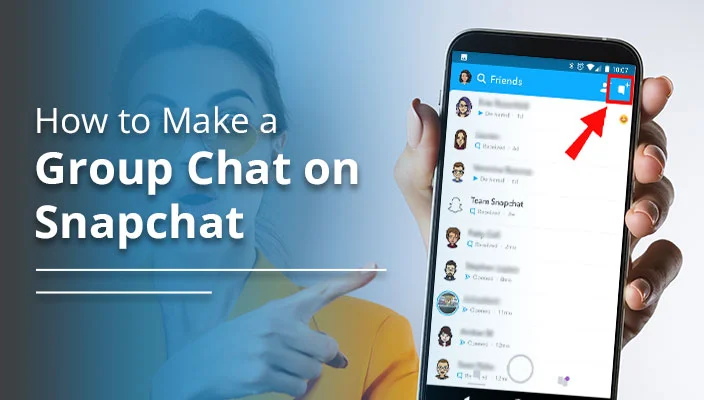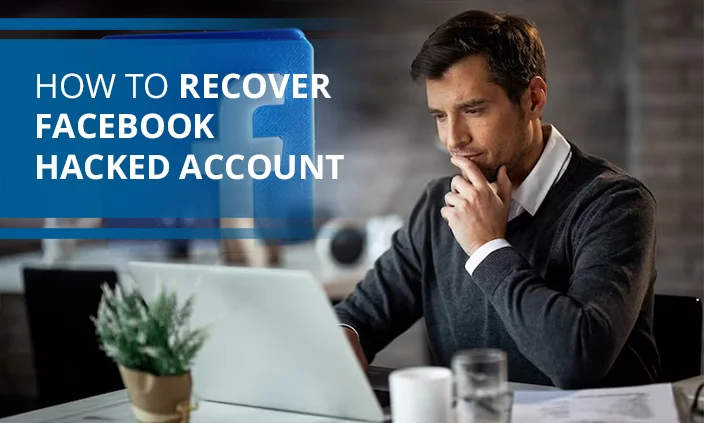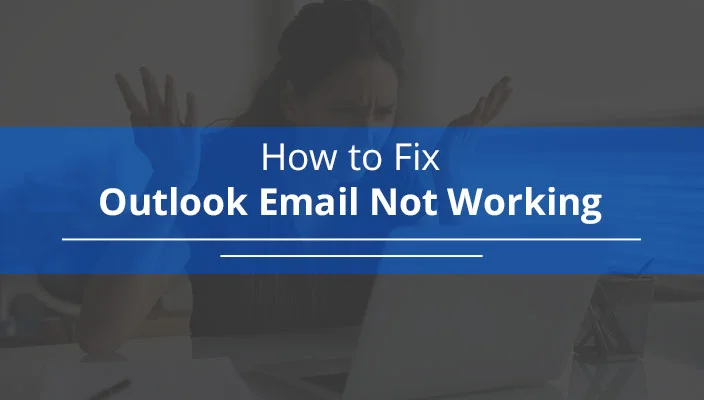
How to Fix Outlook Email Not Working on PC and Phone
Outlook email is popularly used by many people all over the world. But like other email services, people can face issues at certain points. You may find Outlook email not working for various reasons. Some of the most common causes include poor internet connection, corrupt email profiles, and Outlook settings configured to work offline.
However, it is easy to resolve all of them. When you fix the cause behind Outlook not working properly, you will resolve the problem. Let’s find out how to troubleshoot the various reasons behind this issue.
9 Methods to Fix Outlook Email Not Working
Now that you are aware of this problem let’s find out ways to fix it.
1. Fix Your Internet Connection and Restart Outlook
Is your internet connection strong? If it isn’t, you will face various problems with your Outlook email. So, open a website on a browser and check whether it is loading properly. If it isn’t loading, it means you have a poor internet connection.
To fix this issue, reboot your Wi-Fi network. Once you have turned off and on your Wi-Fi router and modem, test the connection again.
Another simple fix to perform after testing the internet connectivity is to restart Outlook. Just go to Task Manager on your Windows system through the ‘Start’ button, choose ‘Outlook’ and tap the ‘End Task’ button. Now, start Outlook again.
2. Update your iOS
Do you find Outlook email not working on iPhone? In this case, updating the operating system of the device can help you.
- Plug your iPhone to a power outlet.
- Link it to the internet and go to ‘Settings.’
- Navigate to the ‘General’ tab. Select the ‘Software Update’ option.
- Download and install the updated variant of your device.
3. Force Close Outlook and Restart It on Your Android Phone
Similar to iPhone, people also wonder why is my Outlook email not working on my Android. Software bugs are the most common reason behind it. A simple way to troubleshoot it would be to restart Outlook after force-closing the app on your phone.
- Go to ‘Settings’ on your phone.
- Head to ‘Apps & Notifications’ followed by ‘Outlook.’
- Touch the ‘Force Stop’ button and hit ‘OK’ to confirm.
- Now, go to the app drawer and restart it.
4. Fix Your Outlook Profile
A corrupt email profile is another common cause of Outlook not working properly. Fix your Outlook profile through these steps.
- Head to the ‘Settings’ of your system.
- Input ‘Apps’ and choose ‘Add or Remove Programs.’
- Find ‘Microsoft Office’ and hit the three-dot menu.
- Select ‘Modify.’
- Now, click ‘Online Repair’ followed by ‘Repair.’
5. Change Work Offline Settings in Outlook
If the Work Offline settings are toggled, your Outlook email will not work properly. You will only be able to access the saved email. So, change these settings through these steps.
- Go to the bottom of the Outlook window.
- If you see ‘working Offline’ written, choose ‘Send/Receive.’
- Now, tap ‘Work Offline.’
- This will allow your Outlook email to reconnect.
6. Modify Outlook Mail Days to Sync
A problem with the ‘Mail Days to Sync’ settings in iPhone can also cause Outlook to not work properly on the smartphone. Change it through these steps.
- In the settings of your iPhone, tap ‘Passwords & Accounts.’
- Under ‘Accounts’, tap ‘Exchange Accounts.’
- Now, choose the ‘Mail Days to Sync’ option.
- Select ‘No Limit.’
- Now, your emails will sync.
7. Delete the Cache Files in Outlook
It might be possible that Outlook is not working in your Android phone properly because of the app cache. Removing the cache from the phone can fix the issue.
- Launch the ‘Settings’ of your phone.
- Go o ‘Apps & Notifications’ and choose ‘Outlook.’
- Touch ‘Storage & Cache’ from the app page.
- Tap the ‘Clear Cache’ button.
- Exit ‘Settings’ and launch Outlook again.
8. Check for Updates in Your System
If your PC isn’t updated, you will face problems with Outlook’s working.
- From the Windows ‘Start’ menu, choose ‘Settings.’
- Now, tap ‘Update and Security.’
- Choose ‘Windows Update’ followed by ‘Check for updates.’
- Your system will automatically download the updates.
9. Reset Your Outlook Email
If you are still facing Outlook email not working on your Android, reset your email.
- In the Outlook app, hit the profile icon.
- Now, select the gear icon and choose your email account.
- Tap the ‘Reset Account’ button at the bottom.
- Hit ‘Continue’ to confirm.
Frequently Asked Questions
1. Why is Outlook email not working?
Outlook email may not work because of bad internet or a corrupt Outlook profile. If you find this problem on your phone, the app cache might be making Outlook to not work properly.
2. How do I get my Outlook email to work again?
Check if you have a good internet connection. Change the work offline settings and update your PC. You can also repair your Outlook profile if it is corrupt.
3. How do I fix Outlook not sending emails?
Resent your email and check whether Outlook is toggled to work offline. You must have a good internet connection. Repair your Outlook profile through the ‘Online Repair’ option.
4. How to know if Outlook is offline?
If Outlook is offline, you will see ‘Working Offline’ written on the status bar. To make it online, tap ‘Send/Receive’ followed by ‘Work Offline.’
Final Thoughts
Hopefully, you now know all the major ways to resolve Outlook email not working issues. You can not only fix it on your PC but also on your phone. Let us know in the comments below if you were able to resolve the problem through these fixes.