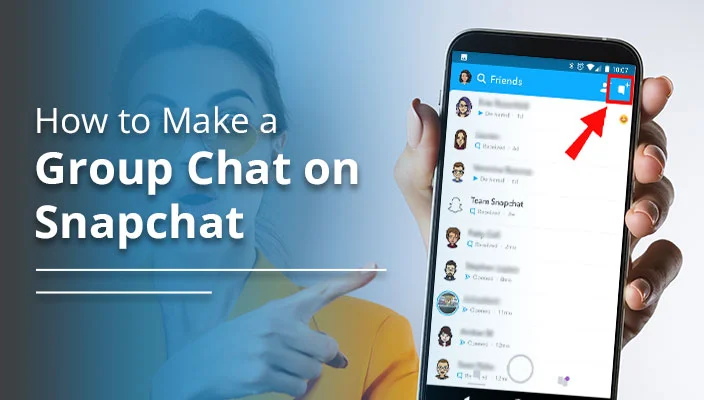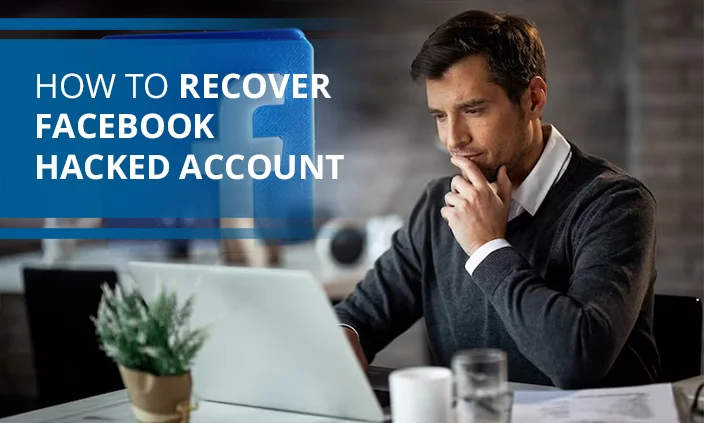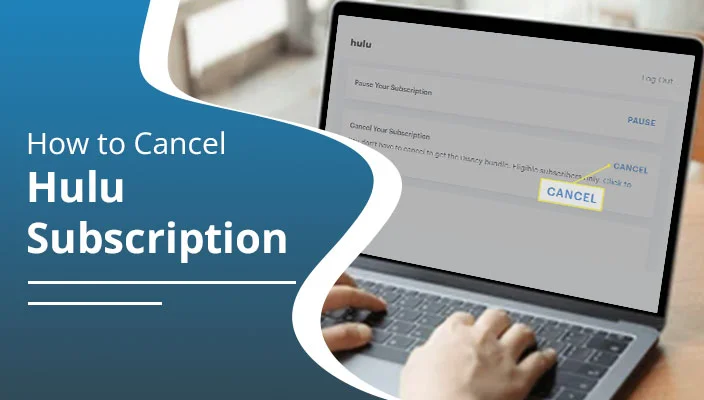
How to Cancel Hulu Subscription – A Beginner’s Guide
Do you feel like the Hulu subscription rate is out of your budget or do not find enough entertaining content? Irrespective of the reason, learning how to cancel a Hulu subscription is crucial. Streaming service subscriptions have been increasing in price every year. So, canceling one like Hulu often makes sense.
You can end your subscription anytime by going to your Account page and choosing ‘Cancel’ under ‘Your Subscription.’ If you think that you’ll watch Hulu sometime later with a good streaming device, consider pausing the subscription. But if you have made up your mind, choose the ‘Cancel Subscription’ option, and you are done.
This cancellation process is possible on desktop, mobile, and third-party devices. Find out more about it below.
How to Cancel Hulu Subscription on Desktop
You can end your subscription on your desktop. Here’s how to do it.
- On your system, open a browser and go to Hulu.
- Sign into your account.
- Now, from the top-right portion, tap on your profile.
- Choose the ‘Account’ option from the menu.
- You will now be heading to the ‘Manage your account’ page.
- Here, find the option for ending or pausing the subscription. They are present at the lower part of the page.
- Choose the ‘Cancel your subscription’ option.
- When you choose ‘Cancel your subscription,’ Hulu will ask you to pause it for a specific time.
- If you want to stick to your decision of ending, tap the ‘Continue to cancel’ option.
- Finally, give a reason for ending the subscription.
- The screen will list several options. Just choose one of them to finish this process.
How to Cancel Hulu Subscription on iPhone
Users of Apple devices can also end their Hulu plan, similar to desktop users. However, it isn’t possible through the Hulu app on Apple devices. So, you need to use the browser of your device, such as Safari for this purpose.
Open the browser on your Apple device and go to the Hulu website. Here, follow the same instructions as above to end the subscription. Alternatively, access the settings of your phone or other device and go to the Apple ID. Once here, pick the ‘Subscriptions’ option. From the subscriptions list, select Hulu+. Tap ‘Cancel’ and confirm your action.
Cancel Hulu through iTunes
Are you wondering how to cancel your Hulu subscription through Apple? If your Hulu plan runs through Apple, use iTunes to cancel it. You cannot do it through Hulu itself.
- On iTunes, choose the ‘Account’ option.
- Now, in the ‘View my Account’ tab, sign in with your credentials.
- Choose ‘Subscriptions’ in the settings page.
- Now, tap ‘Edit’ beside Hulu to go to the cancellation page.
- You have canceled your Hulu subscription through Apple.
How to Cancel Hulu Subscription on Android
Unlike Apple device users, Android users can simply use their Hulu app to end their plan of this service. Here are the pointers to use.
- On the Hulu app, hit the ‘Account’ icon. Look for it in the lower right portion.
- Now, navigate to the ‘Cancel your subscription’ section.
- Here, choose the ‘Cancel’ option.
- That’s it. You don’t need to do anything more to end your subscription.
How to Cancel Hulu Subscription on Roku
Many users pay for Hulu via third parties like Roku. You can cancel the streaming service on this device or use the website. Follow these pointers to learn how to cancel a Hulu subscription on Roku TV using both the device and the website.
- Cancel Hulu on your Roku device
- On the Roku device, highlight Hulu on the home screen.
- Press the star button and choose ‘Manage Subscription.’
- Finally, choose ‘Cancel Subscription.’
- Here, you can keep your Hulu account active until the billing cycle expires.
- Cancel Hulu via the website
- Navigate to the Roku account page and log into it.
- Hit ‘Manage your subscriptions’ and then choose to unsubscribe from the service.
- Similar to the device, you can watch Hulu until your billing cycle ends.
- After canceling, remove the Hulu channel by choosing the same option.
How to Cancel Hulu Subscription through Amazon
If you don’t prefer to end the subscription through the ways mentioned above, use your Amazon Pay account. Follow this sequence to unsubscribe via Amazon Pay.
- Log into your Amazon Pay account.
- Now, choose the ‘Check your Amazon Pay orders’ section.
- Tap the ‘Merchants agreement’ tab.
- Now, navigate to ‘Manage merchant settings’ or ‘Manage merchant agreements.’
- Here, find Hulu and tap ‘Details.’
- After that, choose the ‘Cancel agreement’ option.
- On the box that shows, tap ‘Cancel agreement’ again.
How to Cancel Hulu Subscription Through Verizon
Are you using a Verizon Disney bundle? If so, you must end this plan by unsubscribing from Hulu. Here are the instructions to go by.
- Log into your account on Verizon.
- Go to secure.verizon.com/signin for this purpose.
- Once you have signed in, tap the ‘Account’ option.
- Now, choose the ‘Apps & Add-ons’ button.
- On the Disney bundles tab, choose ‘More.’
- Alternatively, go to the ‘My add-ons & apps’ and choose the ‘See all’ option.
- Now, from the Disney bundle, choose ‘Manage.’
- Tap ‘Cancel subscription’ from ‘Manage.’
- After that, choose the ‘Remove Disney bundle’ option.
Frequently Asked Questions
1. Can I easily cancel Hulu?
Yes, you can easily cancel Hulu at any time. Just choose ‘Cancel’ below ‘Your Subscription’ on your account. When you get the option to pause the subscription, simply choose ‘Cancel Subscription.’
2. Can I cancel my Hulu live TV subscription?
You can end Hulu on the Hulu+ live TV app on the web page. Open the Hulu webpage and log in to your account. Now, press the ‘Account’ button. On this page, scroll down. Click ‘Cancel Your Subscription.’ Tap ‘Continue to cancel’ to fully end the Hulu+ live TV subscription.
3. Why am I unable to cancel a subscription on my iPhone?
You cannot cancel a subscription on an iPhone if it is not bought through the App Store. In such a case, the subscription is not connected to your Apple ID. To cancel the subscription on your iPhone, go to ‘Subscriptions’ in settings. Here, pick the specific subscription and tap ‘Cancel Subscription.’
Final Words
Now, you won’t face any troubles in ending your Hulu subscription, no matter the device you use. The steps are pretty straightforward, letting users get rid of Hulu in a few moments. You can choose to follow them whenever you think the service is not of much use to you.